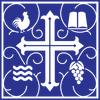BREEZE CHURCH SOFTWARE
Step 1: Go to the Google Play Store on your Android device (iOS/Apple Store or if using an IPhone) and search for Breeze chms and install the app. The app is free, contains no ads and will look similar to the one below:
Step 1: Go to the Google Play Store on your Android device (iOS/Apple Store or if using an IPhone) and search for Breeze chms and install the app. The app is free, contains no ads and will look similar to the one below:
Step 2: Log into the Breeze app on your smartphone, smart device or computer. The URL (website) to login is:
https://cotcw.breezechms.com/login
When you get to the login simply enter your email and the password that you created in Step #2. The login screen will contain the COTC logo, like the one below, so you know you are in the right place.
https://cotcw.breezechms.com/login
When you get to the login simply enter your email and the password that you created in Step #2. The login screen will contain the COTC logo, like the one below, so you know you are in the right place.
Help? You can click on the button below for an installation video, or you can find help from the Breeze website at: https://support.breezechms.com/hc/en-us
Proudly powered by Weebly